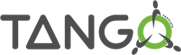by Olivier Taché / CEA (LIONS tango web site)
This tutorial will show you how to install the complete TANGO control system on a windows pc.
Some of instructions are parts of the README.TXT
.For this tutorial you will need :
- Windows XP 32bits
- a fresh Java installation (j2sdk1.4.1_02) available on Java Sun website.
- a mysql database available on MySQL web site
where you can download a msi file (windows installer)
1 : installation and test of MySQL
1-1 Installation
For a better use of TANGO, you can create a 'c:\tango-root' directory where you will install MySQL and TANGO.
On the MySQL installation wizard, choose a custom installation, ans specified 'c:\tango-root\mysql' as destination folder.
After installation, the wizard proposes you to configure the MySQL database. Choose all the defaults properties, and install MySQL as Windows service as shown on the following figure.

On the Next screen, do not modify the security settings.

Then you can finish the configuration. The wizard will start MySQL as Windows service that you should see in the service manager.

1-2 Test
For testing mysql you can install a free tool named MySQLCC. You can download it on sourceforge (http://sourceforge.net/projects/mysqlcc/).
The hostname is 'localhost', username 'root' and passwod empty if you didn't modify the security settings.
2 : Installation of TANGO
You can download a ready to use binary distribution on this site (http://www.tango-controls.org/download).
Execute the installer. You should specify the destination folder created before :'c:\tango-root'.
After installation you can edit the MySQL password.
3 : Configuration
3-1 TANGO-HOST
Define a TANGO_HOST environment variable containing both the name of the host on which you plan to run the TANGO database device server (e.g. myhost) and its associated port (e.g. 20000). With the given example, the TANGO_HOST should contain myhost:20000.
On Windows you can do it simply by editing the properties of your workplace ('Poste de travail' in french). Select 'Advanced', 'Environment variables'.


3-2 Settings the path
You can add the TANGO_PATH variable automatically created to you Windows path by adding ';%TANGO_PATH%;%TANGO_PATH%/bin'
You should also add the mysql directory.
3-3 Create the TANGO database tables
Be sure the mysql server is running, normaly it should.
Execute %TANGO_ROOT%\share\tango\db\create_db.bat.
If there's a password problem, try to modify the MYSQL environment variables.
3-4 Start the TANGO database:
execute %TANGO_ROOT%\bin\start-db.bat -v4

TANGO is working !
3.5 Start the test device server tangotest:
execute %TANGO_ROOT%\bin\start-tangotest.bat 1 -v4
3.6 Start JIVE
Now you can test TANGO with the JIVE tool, from the Tango menu, or by typing the following command on a DOS windows :
%TANGO_ROOT%\bin\start-jive.bat

The JIVE windows at first use
Click on 'DEVICE', and the fisrt element ('1') on Tangotest. Right click and test the device.